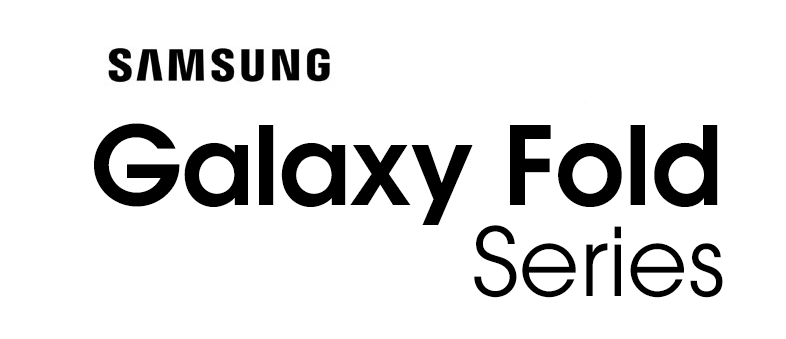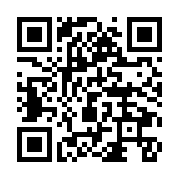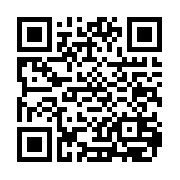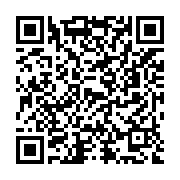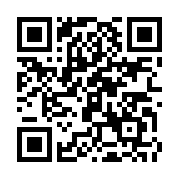This Firmware flash for Samsung Galaxy Fold with the Model Number is SM-F900F. Firmware Region is Nordic Countries and CSC code is NEE . Make sure the Model Number are correct with you device. You can check the Model Number in Setting - About phone (Model Number), If phone can't start you can find it by flipping your phone or among the things you found in the box. This Firmware PDA is F900FXXS6HVJ3 with OS S(Android 12) and the Firmware are build on Tue 22 Nov 2022 11:16:11 am.

Download Firmware Samsung Galaxy Fold (SM-F900F)
- AP Version: F900FXXS6HVJ3
- CSC Version: F900FOXM6HVI5
- Android Version: S(Android 12)
- Region: NEE
- Country: Nordic Countries
- Binary: 6
- Security patch level : 2022-09-01
- Build Date: 2022-11-22 11:16:11
- Size: 6.07 GB
- by clicking the download button, you agree to our terms & privacy policy
What's new
One UI 4.1.1 Update
Multitasking
Switch between apps quickly
A taskbar now appears at the bottom of the main screen for quicker navigation between apps.
Quickly open apps in split screen or a pop-up window
Drag apps from the taskbar or Recents screen to open them however is most convenient for you. Drag to the top, bottom, left, or right edge of the screen to open in split screen. Drag to the center of the screen to open in a pop-up.
Open app pairs quickly
Pair apps that you often use together, then add them to the Home screen or taskbar so you can open them in split screen with just a single tap.
Easily control window options
You can make the window handle appear all the time, even when you're only viewing 1 app, for easier multitasking. In split screen view, there's also a new button in the window handle that lets you open another app in the window.
Easily switch from pop-up view to split screen
When you're using an app in pop-up view, just tap the split screen button inside the window handle. You'll be able to choose a second app to open alongside of it.
Change your view with a gesture
Switch from full screen to split screen view by swiping inward with two fingers from the left side, right side, or bottom of the screen. Switch from full screen to pop-up view by swiping inward with one finger from either corner at the top of the screen. Gestures can be turned on or off in Settings.
Show app names in the Apps edge panel
Turn on Show app names to make app names appear below the app icons.
Touch pad in Flex mode
Touch pad navigation
Get PC-style touch control on the Flex mode panel when your phone is partially folded.
Do more with your camera
Easily switch between the front and cover screens
When you're taking pictures from the main screen using the rear camera with previews on both screens, just turn your phone around and tap the Selfie button to start taking selfies.
Extract and scan text
Extract text from any image or screen
Extract text using Samsung Keyboard, Internet, Gallery, or whenever you take a screenshot. Paste the result into a message, email, or document instead of typing.
Korean, English, French, Italian, German, Portuguese, Spanish, and Chinese text can be extracted.
Get suggestions based on text in images
When text appears in an image in Gallery, Camera, or other apps, actions will be recommended based on the text. For example, if you take a picture of a sign with a phone number or web address on it, you can tap to call the number or visit the site.
New calling options
Easily see who’s calling
Set a different call background for each contact so you easily see who's calling with just a quick glance.
Express yourself with Samsung Keyboard
Rearrange expression buttons
Touch and hold the emoji, sticker, and other buttons to rearrange them.
Enter kaomoji directly from the keyboard
Spice up your chats and texts with preset Japanese-style facial expressions created using keyboard symbols. (*^.^*)
Customize the spacebar row
You can choose which function keys and punctuation marks to show in the bottom row of the keyboard next to the spacebar.
More improvements
More powerful search in My Files
Choose whether to search all files or only files in the current folder. You can also choose between searching only file names or searching information inside of files, such as text in documents or location information in images. When your search is complete, you can sort the results by name, date, size, or file type.
Customize the toolbar location in Samsung Internet
Set the toolbar to appear either at the top or bottom of the screen. You can set the location for the main screen and cover screen separately.
Drag and drop bookmarks between folders
Keep your Samsung Internet bookmarks organized by dragging and dropping them between folders.
Edit your Lock screen wallpaper collection
After selecting a group of images to use for your Lock screen wallpaper, you can easily add or remove images later.
Shop on Amazon
How to flash firmware
- Extract (unzip) the SM-F900F_NEE_F900FXXS6HVJ3......F900FXXS6HVJ3.zip file. using WinRAR or 7-Zip.
- Download Odin Tool 3.14.1
- Extract Odin and open it.
- Reboot Samsung Phone in Download Mode (hold Home + Power + Volume Down buttons / hold Volume Down + Bixby buttons then plug-in cable)
- Connect you Samsung Phone and wait until you get a BLUE sign in Odin.
- Add the 1 file Samsung firmware to AP/PDA or 4 files Samsung firmware (AP/BL/CP/CSC) to it's slots.
- Do NOT tick any extra boxes. The only options to be ticked are F.Reset Time and Auto-Reboot.
- Click the start button, wait for Odin to say 'PASS' in a GREEN sign. Once the flash is complete, your phone will reboot, and you can disconnect your phone from the PC.
Other Firmwares
| # | Model | Version | Region | OS | Size | |
|---|---|---|---|---|---|---|
| 1 | SM-F900F | F900FXXU6HWE2 | ZTO | S(Android 12) | 5.47 GB | Download |
| 2 | SM-F900F | F900FXXU6HWE2 | XEF | S(Android 12) | 6.09 GB | Download |
| 3 | SM-F900F | F900FXXU6HVI5 | XID | S(Android 12) | 5.56 GB | Download |
| 4 | SM-F900F | F900FXXU6HVI5 | XSG | S(Android 12) | 6.07 GB | Download |
| 5 | SM-F900F | F900FXXU6HVI5 | XFA | S(Android 12) | 6.07 GB | Download |
| View All | ||||||